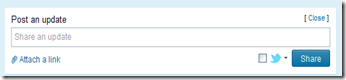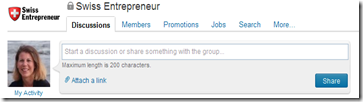by Sarah Santacroce
In part 1 of this post I showed you how to update your profile in order to get the full benefits of Linkedin. As promised, let’s now look at how you can use your fully optimized profile to network, share content and ultimately generate leads for your business.
Increase your reach – add new connections
Doing business on Linkedin is only worth it, if you actually have people in your network. So from now on, make it a habit to always add new people to your network. People you meet at a networking event, new contacts, former coworkers etc etc.
Share content
In order to showcase your expertise in your industry, take advantage of the options Linkedin offers to distribute content. Maybe you have a content aggregation tool (such as Google Reader) set up. Just pick relevant content that you think would interest your network and share it on Linkedin. I recommend 2 – 3 updates per week. The unspoken rule is 20/80. 20% of your content (blog posts, promotions etc) versus 80% of other informative content.- Status updates
Similar to Facebook updates, you can share your content on Linkedin. You put a personalized message into the “Share an update” box, then click on the “Attach a link” and paste the link of the blog post or other url you want to share. Linkedin automatically pulls in the information and even creates a little thumbnail for you. If you have a Twitter account, you can click on the box next to the Twitter bird and your update will also be shared on Twitter. - Group discussions
You can also take part in group discussions by sharing relevant information directly within the groups.
Each time someone replies or comments on your content, you will get notified by Linkedin. - Bloglink application
If you write a blog, I recommend you use the Bloglink application ! You can enter your RSS feed and it will then automatically display your latest blog post on your profile. - Events application
This is a must for every company who hosts offline or online events. Whenever you create a new event, it will not only be displayed on your networks’ newsfeed, but also be registered in the event directory where other people can see it.
Get your content shared
- LinkedIn Buttons
Just like Facebook’s “Like” button and Twitter’s “Tweet” button, Linkedin has a “Share on Linkedin” button. If you have a professional blog, grab the code and paste it after every post in order to increase the sharing of your content. Click here to get the HTML code.
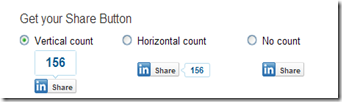
Network and get new leads with groups
- Become a Member of an existing group
Do some research on the available groups and locate the ones that are most aligned with your company's products, services, experience and industry. And join them! - Participate actively in the group
Share your insight and experience in the ongoing discussions to benefit the community in an unselfish way. Be honest and trustworthy with your advice and conversation. Every now and then share your own content (blog posts, links to your website, white papers etc), always remembering the 20/80 % rule. - Create new relationships and take advantage of inbound marketing
Becoming an active member within LinkedIn Groups will naturally attract people to your side. By sharing your knowledge and expertise with your group members you will be successful in acquiring recognition for thought-leadership in your field. This will organically lead to increased inbound marketing, meaning more people searching for you, instead of you chasing after them. - Take advantage of InMail option with Groups
One of the best bonus features of Groups is that you can send InMail to group members without having to upgrade to a premium account. If you share a group with a person, you can send them a personal message (InMail) and ask them to connect or get in touch by phone or whatever else you wish.
I’ll give you an example of how this can be useful (I have actually done this for a client, so I know it works): you are registered at a big convention or some kind of offline event. Rather than just hope for some successful networking, prepare in advance and get access to the attendee list from the organizer. Once you have the names, spend some time on Linkedin and see who you share a group with. Now send them a friendly message, introducing yourself and inviting them to connect for a quick chat at the upcoming event. Social Media networking, followed-up by a real-life meeting :-) - Create your own group
If you don’t find an existing group that suits your needs you can also create your own group. You can directly communicate with your group members, send them weekly messages, feed in your blog and much more. Read this article on 10 reasons to start a Linkedin group from Lewis Howes.
Answer Questions
Answering industry related questions is yet another option to show your expertise to the Linkedin Community. Each time you answer a question, your entire network will be notified on their newsfeed. Questions are organized into categories and each category has it’s own RSS feed. I recommend you subscribe to the categories which are relevant for your business and receive daily questions directly in your favorite feed reader (Google reader for example).
Referrals
How many new customers do you get by word of mouth referrals ? I bet it’s quite a big number.
Every time you get a new referral it will show up on your whole network’s news feed ! For more information about referrals read this post by Jeanne Hopkins: 3 Strategies to get more sales referrals with Linkedin.
Linkedin DirectAds
Last but not least there are Linkedin’s version of Paid Per Click Ads. Linkedin Direct Ads allow you to target ads by industry, company, geography, job function, seniority, gender and age. Ads can appear as a media box, banner ad or text hyperlink. They are pay-per-click or by impressions and can be stopped at any time.
I like them better than Google Ads because they can be very targeted. You can even target just members of a specific group for example.
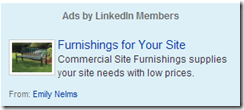
New feature: Leads
Just this week I received an e-mail from Linkedin, inviting me to test a new feature on Linkedin DirectAds.
Here’s how it works:
- LinkedIn members who click on your campaign will be shown your ad's landing page with a single-click option to be contacted (see picture above).
- The profiles of members who choose to be contacted will be shown in your account under the Leads tab.
- You will be able to send a free follow-up message to them on LinkedIn.
I think this is a great new feature and I will definitely give it a try ! Remember: they are beta testing this, so it might not be available on every account just yet.
So, now it’s your turn ! How do you use Linkedin? Do you have any additional tips and tricks? Please share them in the comments below. Oh, and you find me on Linkedin under: http://www.linkedin.com/in/simplicityadmins
P.S. LinkedIn reached a 100 Million users this Tuesday!!
P.P.S. If you would like to receive this 2-post series about Linkedin for B2B in an easy printable format, just click here, enter your name and e-mail and I will send you the pdf file.